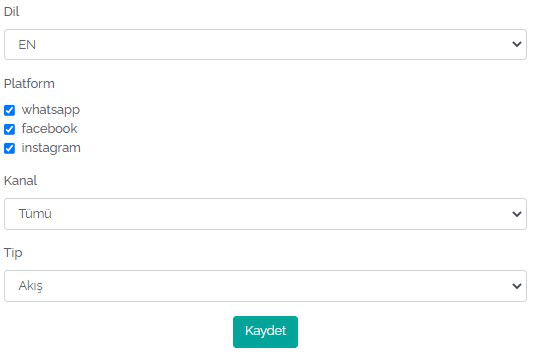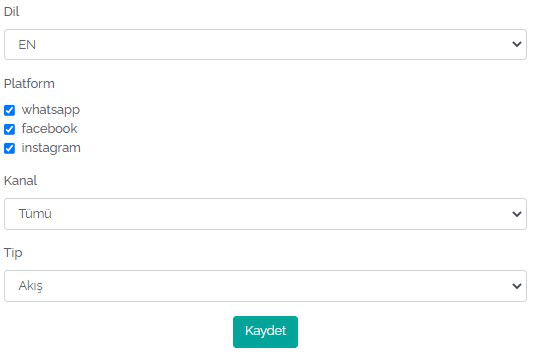Frequently Asked Questions
You can complete your integration process by following the necessary steps from the video below.
You can complete your integration process by following the necessary steps from the video below.
You can go to the channels section from the left panel on the https://console.messagegate.com screen and click on the logo of the messaging channel you want to connect and perform the action.
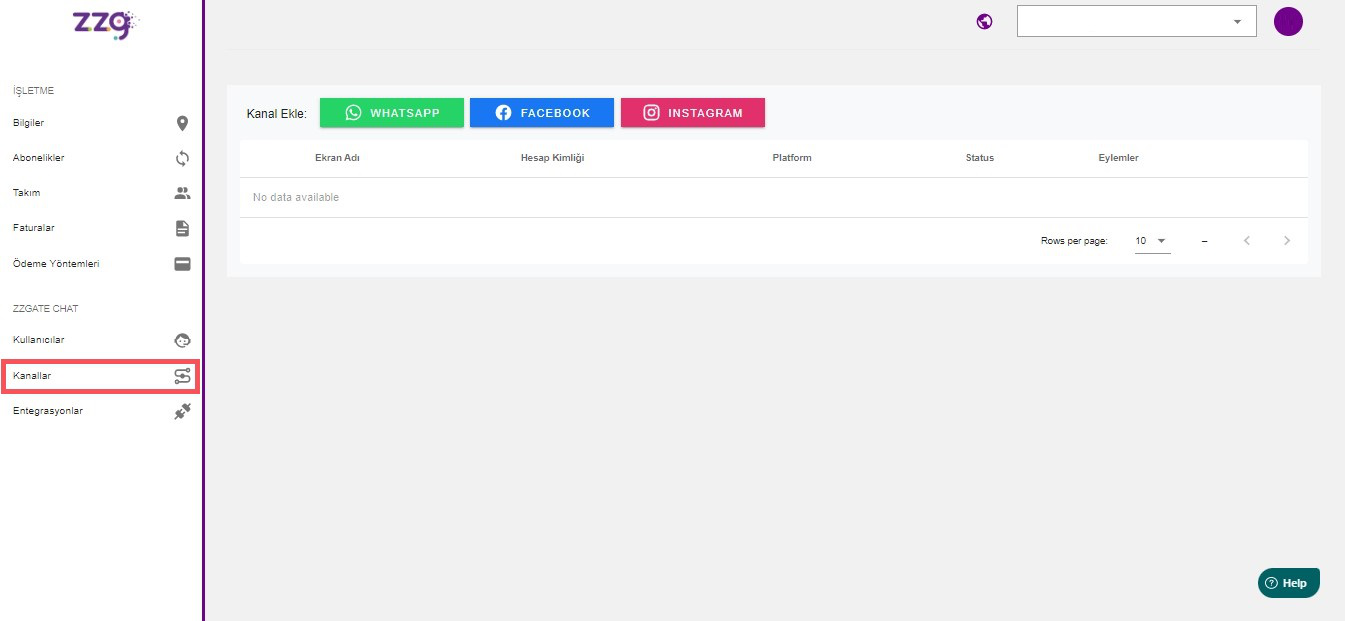
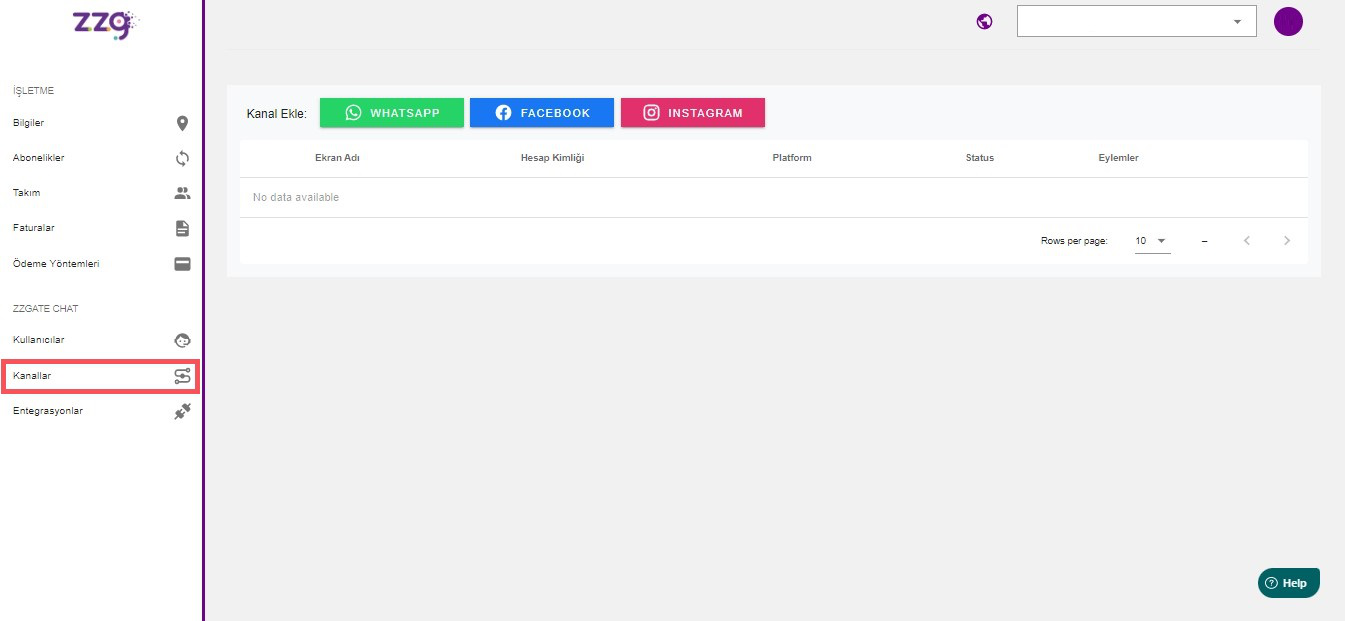
BEFORE INSTALLATION;
1.If there is a WhatsApp account linked to your phone number, remove it.
a. To take advantage of the WhatsApp Business API service, if you already have a standard WhatsApp Business account other than ZZG, you must remove it. Your message history will be deleted during this process. If you want to access the messages in your previous account, we recommend that you change your WhatsApp number. For more information you can use the link below:
https://faq.whatsapp.com/iphone/account-and-profile/how-to-change-your-phone-number/?lang=tr
b.If your number is registered with a different WhatsApp Business API service provider, a migration process is required in order to add your WhatsApp channel to MessageGate. In this case, you can initiate the necessary actions by sending your migration request to [email protected].
If your number is installed as standard WhatsApp over an unauthorized WhatsApp emulator; First of all, install a new standard WhatsApp to the relevant number with a mobile phone, this will remove the access from the relevant company.
Then delete the new standard WhatsApp account you have set up by following the instructions in (a).
2. Read the Information Below Regarding WhatsApp Business API Policies.
Compliance with WhatsApp business policies: You must comply with the following warnings regarding the WhatsApp Business rules https://www.whatsapp.com/legal/
Version change rule: Once a phone number is registered in the WhatsApp Business API, it cannot be used for the WhatsApp Business app or WhatsApp Customer app. A phone number can be upgraded to the WhatsApp Business API but not downgraded.
For more information: https://developers.facebook.com/docs/whatsapp/overview/phone-number
24 Hour Rule: There is a 24-hour limit when using the WhatsApp Business API. As soon as a customer sends a WhatsApp message to your business, the company is given 24 hours to respond to the message. In this way, a 24-hour session can be started and a normal conversation can be made on WhatsApp within these 24 hours, to which both parties can reply. If you are unable to reply within 24 hours, you can use the paid WhatsApp Templates. Starting a chat at startup is only possible by using WhatsApp templates in the WhatsApp Business API.
Group chat and calling: Currently, WhatsApp group chat and calling are not supported in the WhatsApp business API.
WhatsApp Message Fees: Please follow the policy changes regarding WhatsApp Business API message fees from the link below. https://developers.facebook.com/docs/whatsapp/pricing/conversationpricing
AFTER INSTALLATION;
1.Verify your Facebook business.
a.Find out the verification status of your business. (You can see your business's verification status by going to the Security Center in Facebook Business Manager.)
You can see your business's verification status by going to the Security Center in Business Manager.
b.How is business verification done?
To use the WhatsApp Business API for a long time, your business must be verified. Otherwise, you can make a limited number of correspondence per day during the test period. Please make sure your business is verified. You can use the link below for more information.
https://www.facebook.com/business/help/2058515294227817
Click on the link below to learn about test messages in an unverified WhatsApp Business account. https://www.facebook.com/business/help/2640149499569241
Through your Facebook Business Manager account;
From Business Settings, WhatsApp Settings, go to the account you have defined and remove ZZG from the partners section.
https://business.facebook.com/settings/whatsapp-business-accounts/
https://business.facebook.com/settings/whatsapp-business-accounts/
The phone number with which you are a WhatsApp member must be able to receive calls and/or SMS. If you want to reach the verification code via SMS, make sure that the relevant number can receive messages. If you want to know your code with a call from the other party, make sure that your number is receiving a call. If you are using IVR (voice response system), you can access your verification code by answering the incoming call, provided that you transfer the calls from +1 (USA) to a real person.
Your business account needs to be verified in Facebook Business Manager. You can follow the steps in the links below.
https://www.facebook.com/business/help/2058515294227817?id=180505742745347
https://business.facebook.com/settings/security/
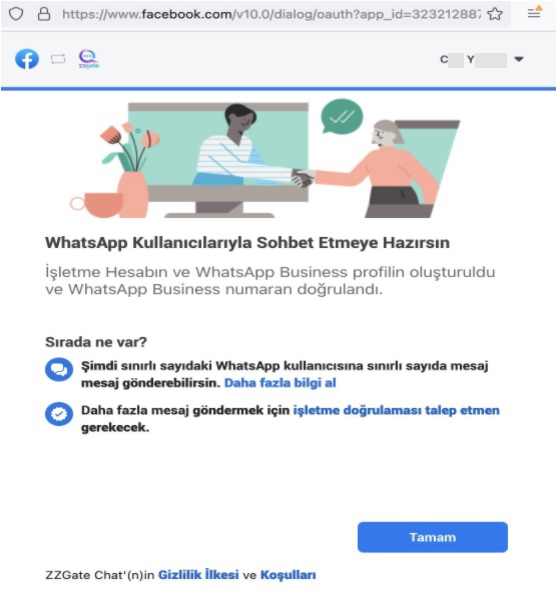
https://www.facebook.com/business/help/2058515294227817?id=180505742745347
- Go to Security Center in your Business Manager.
- Click Start Verification in the Business Verification section.
Note: The Start Verification option for the proxy rollout process will be disabled until you confirm the message on behalf of the request from the BSP. - Complete the business verification request as instructed.
Click the link below for more information.
https://www.facebook.com/business/help/2640149499569241https://business.facebook.com/settings/security/
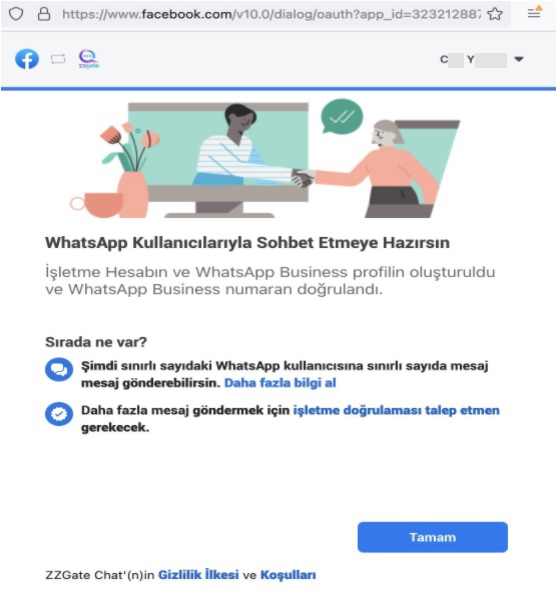
You can reach the article on the subject from the link below.
https://m.facebook.com/help/40509 4243235242
https://m.facebook.com/help/40509 4243235242
If you delete your WhatsApp account or remove ZZG access, you won't be able to send or receive messages, but your information, such as your visible name, will usually not change. If you wish, we can immediately forward your name change request to Facebook if you use ZZG services. We provide the update after Facebook approves.
You can reach the article on the subject from the link below.
https://faq.whatsapp.com/498754122134583/?cms_platform=android&locale=en_en
https://faq.whatsapp.com/498754122134583/?cms_platform=android&locale=en_en
After you have successfully connected your channels, you can create an account by clicking the 'Create User' button from the 'Users' section on the left side panel. Then go to the 'Inbox' section and log in to the screen that opens with your user password you created, or directly https://chat.messagegate.com Log in with your user password at.
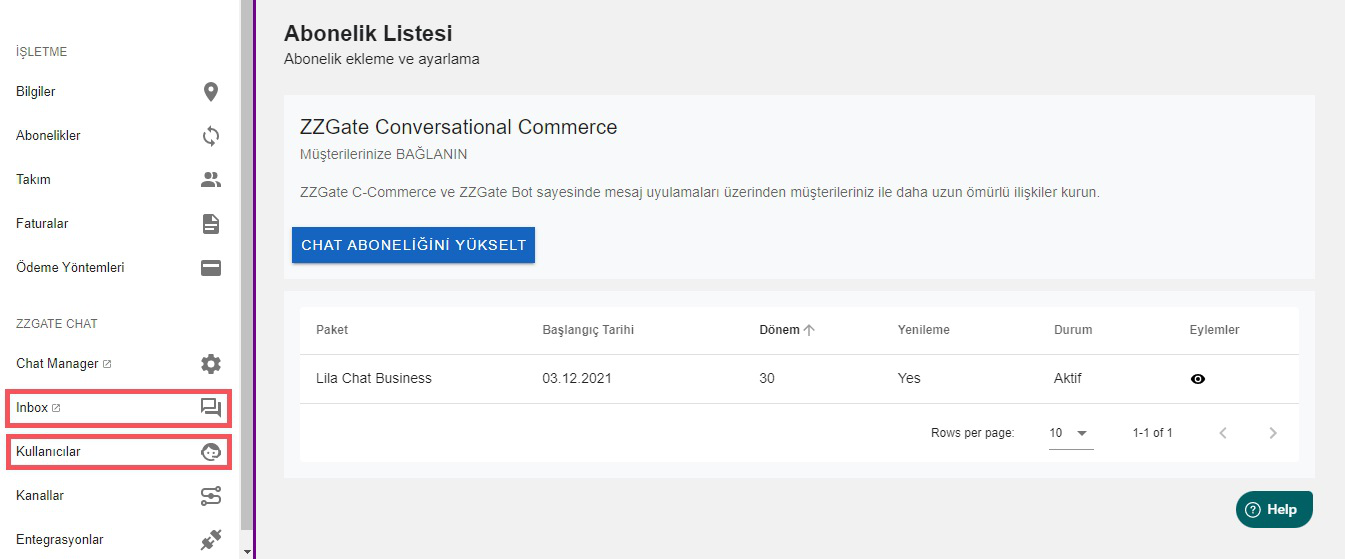
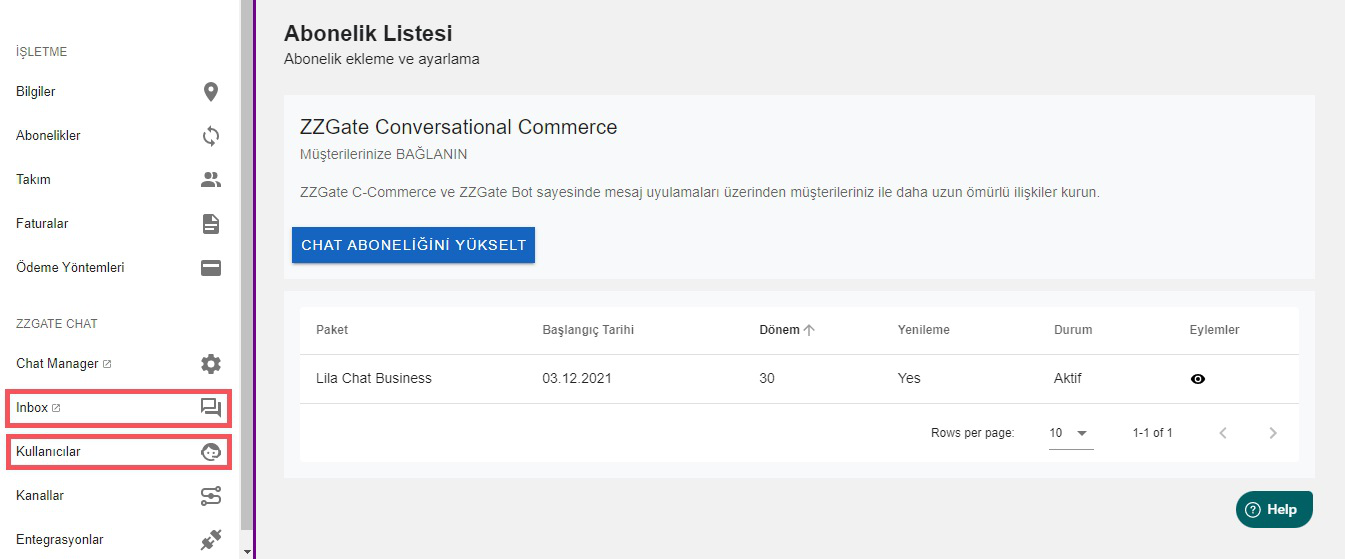
Log in to the panel from the screen that opens when the application part is clicked. The screen that comes up is your 'Agent' screen. On this screen, you can reply to your messages from Instagram, Facebook Messenger and WhatsApp and provide customer management. In the black panel on the left column of your screen, respectively; There are Conversations, Message history, Orders, Products and Instagram Comments buttons.
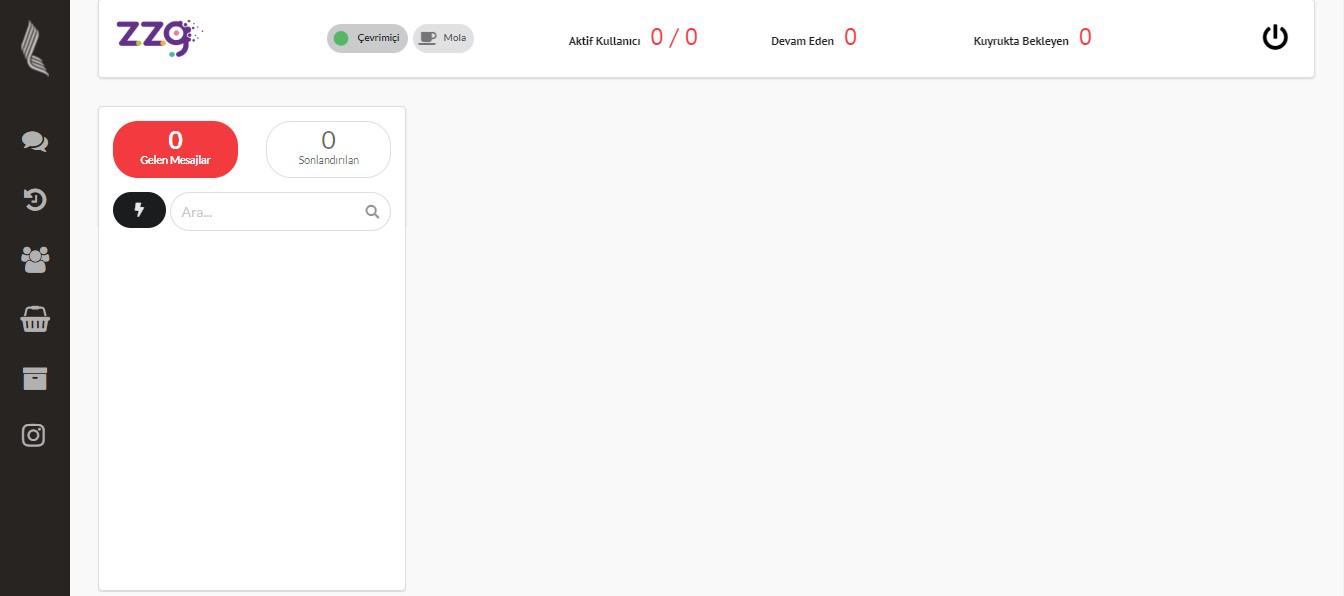
Your messages are displayed with the logo of the platform from which the message is coming, as in the example image below. Here you can see the customer transfer between agents, the number of active agents, ongoing conversations and your customers waiting in the queue. You can also classify your contacts and easily create your target audience using features such as customer tagging.
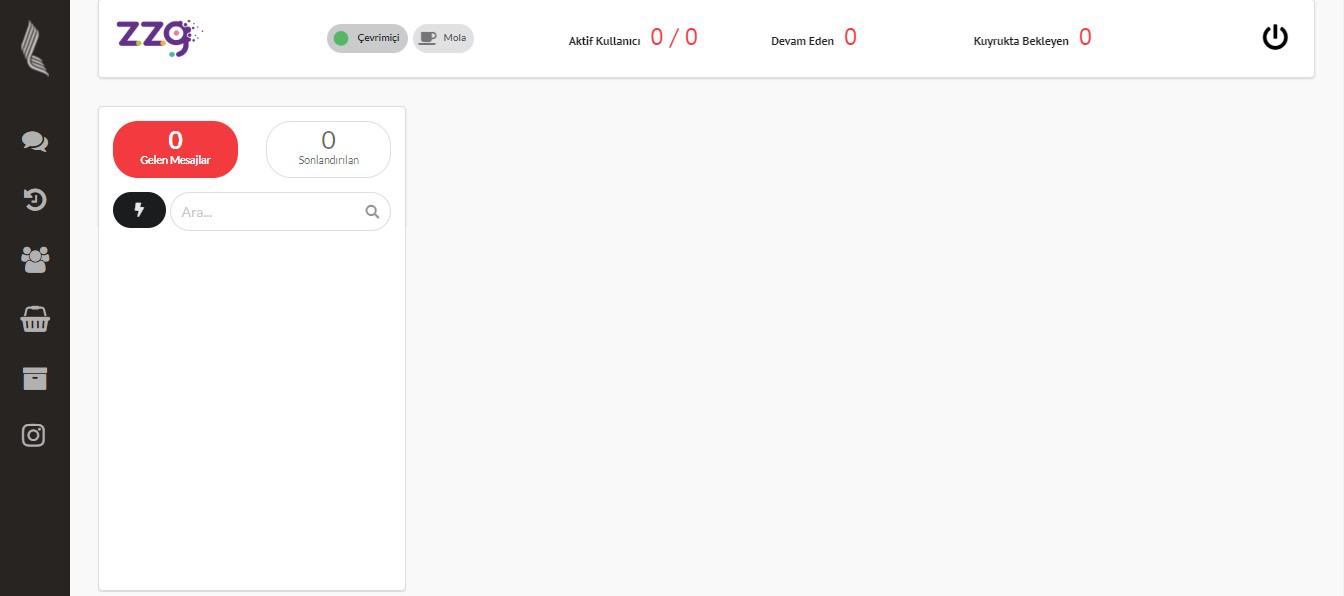
Your messages are displayed with the logo of the platform from which the message is coming, as in the example image below. Here you can see the customer transfer between agents, the number of active agents, ongoing conversations and your customers waiting in the queue. You can also classify your contacts and easily create your target audience using features such as customer tagging.
If you are on the 'Agent' screen, you can click on the 'Chat Manager' icon in the upper right corner and log in to your admin panel.
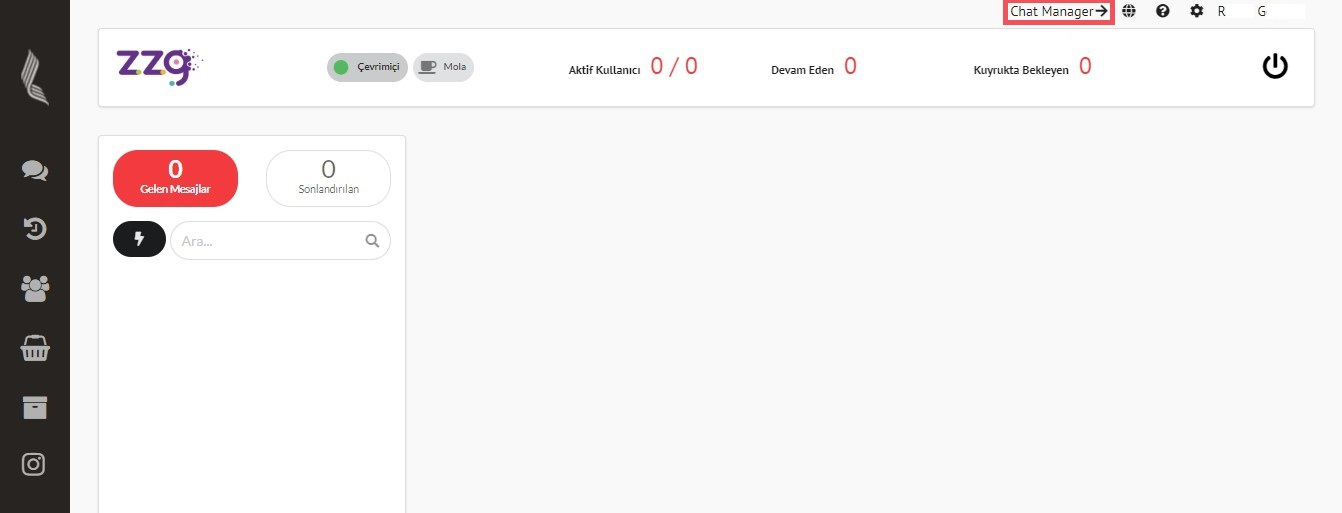
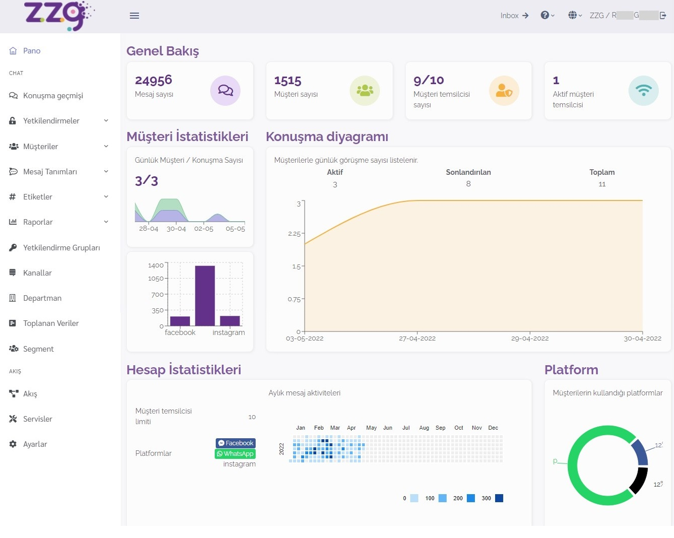
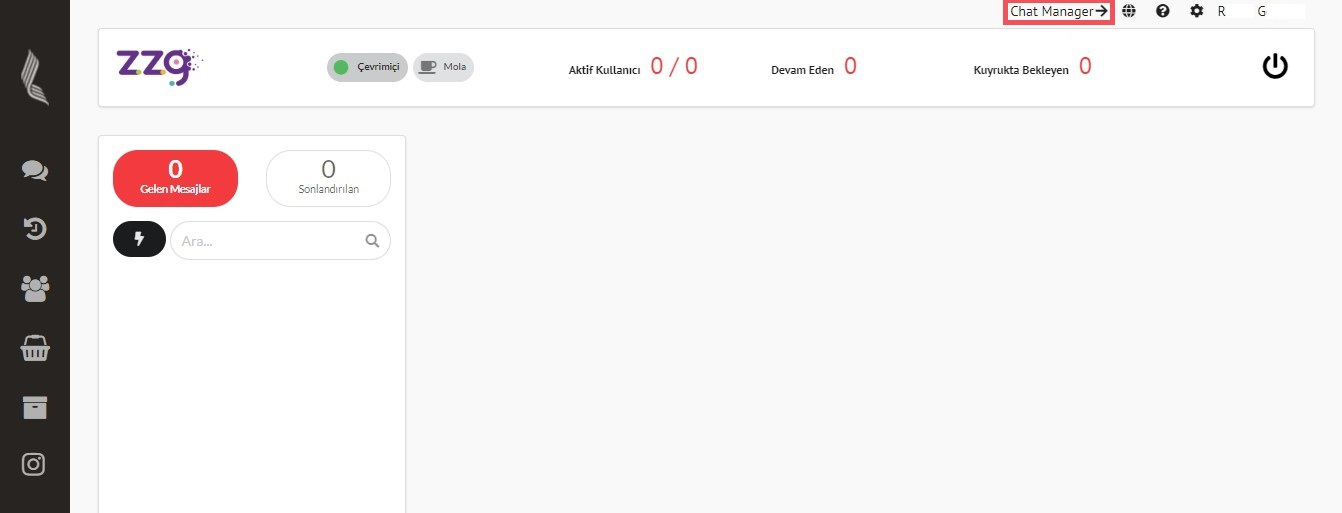
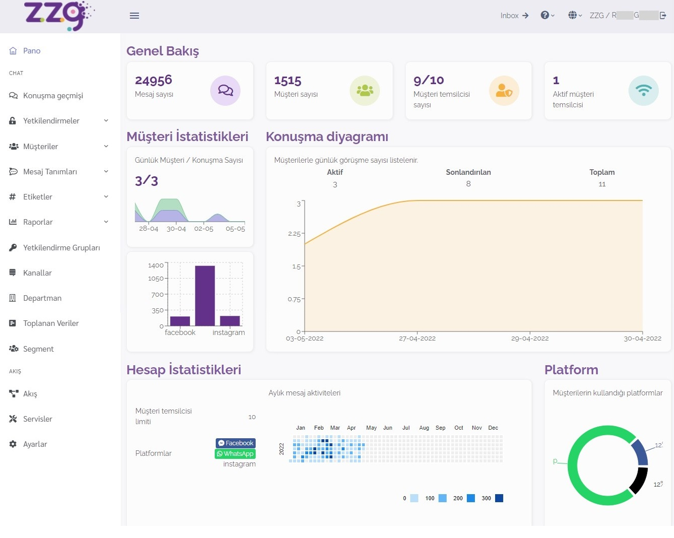
Chatbot is an artificial intelligence that you can easily design with drag-and-drop logic from the 'Flow' section and works fully integrated into your business model with a design resembling the roots of a tree. Message, Input, Optional Question etc. in the panel on the right from the screen opened in the flow section. To add nodes, click on the selected node and drag it to the page. Click on the node to add text to the node. You can add text from the window that opens on the right. If your choice is the message node; You can also add images, documents, audio, video. After you have finished all your transactions, you can click on the 'Save' button on the right-hand panel. For detailed information, you can check the Chat and flow > Flow section.
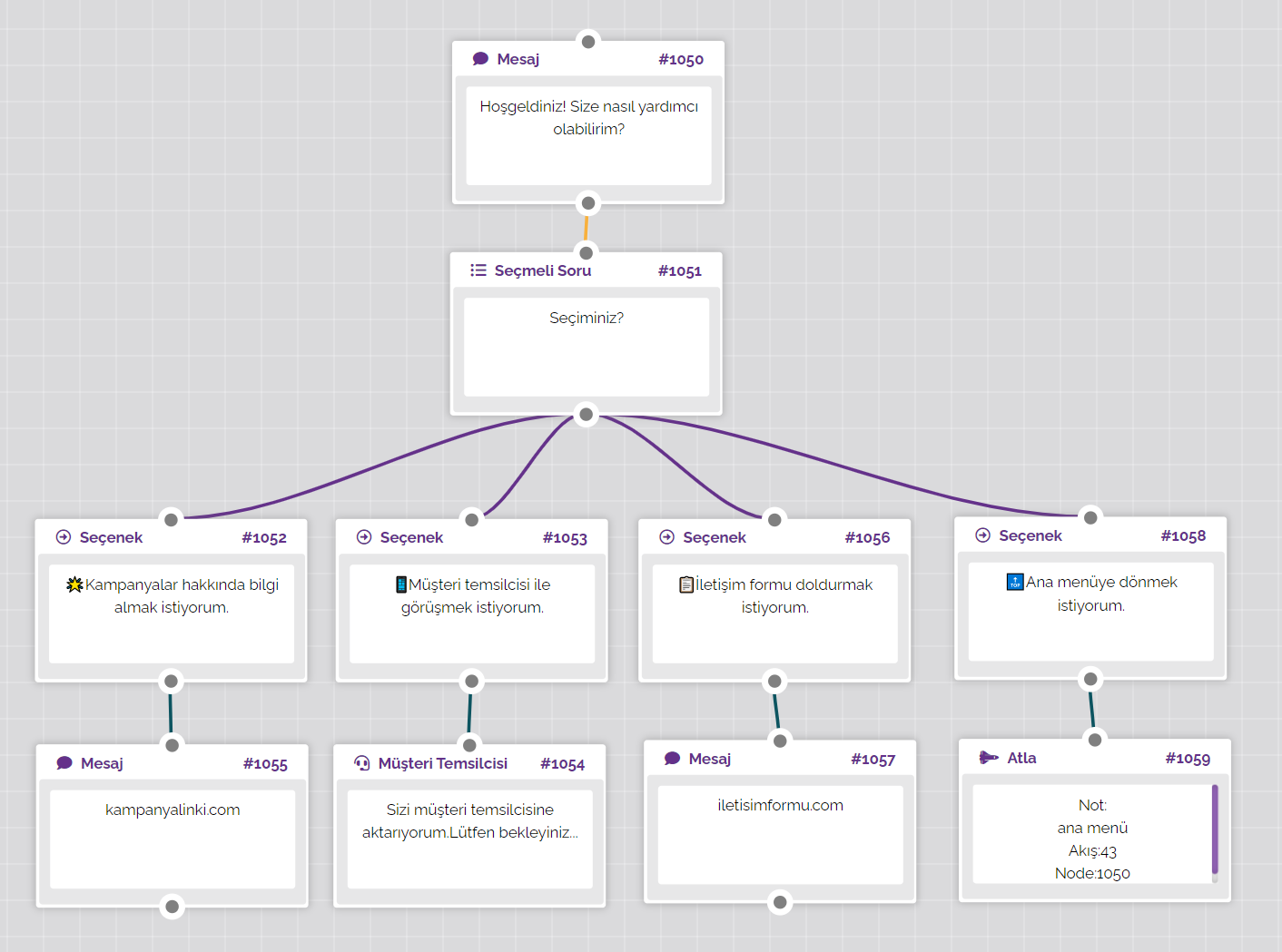
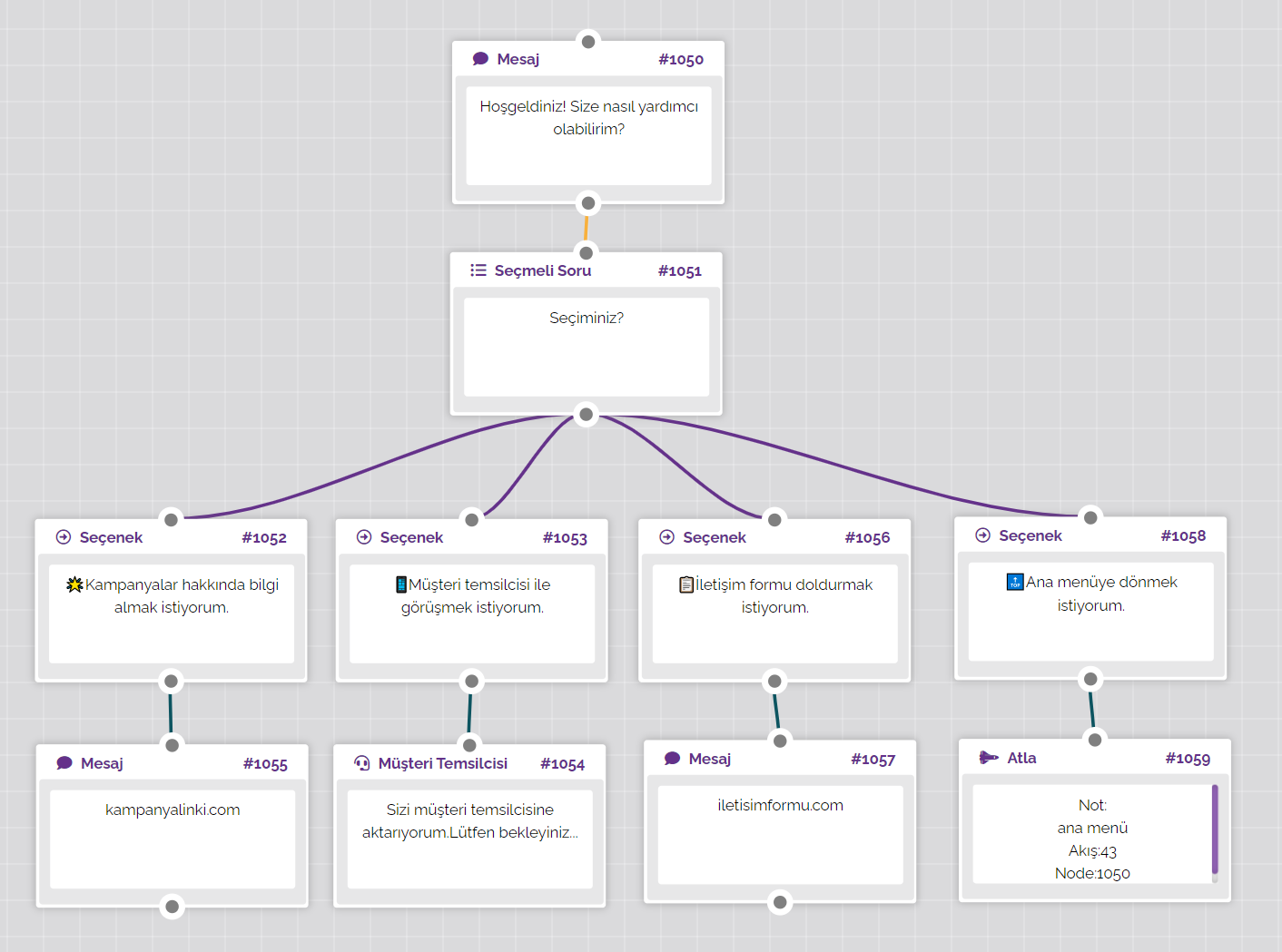
You can select the channel in the 'Edit' section of the flow you have designed, and set the relevant flow as 'Mainflow' and have your customers direct them to this flow, whatever they write. If you want to direct your customers to another special flow with a specific word (Campaign Flow, Information Flow, etc.), the keyword you specify in the edit section will direct your customers to that flow without going to the main flow.